SortMyBooks Integrations
Getting Started
Create an account
Please click here to create an account.
Add a client
Once you’ve logged into your VFD Pro Portal click ‘Add Client’, you will be prompted to enter the following information:
1 – Company Name
2 – Company Registration Number (used for benchmarking purposes)
3 – Reporting Date (the most recent month accounts are up to date for that client
4 – Financial Year End
5 – Connection Type (determines which content is created)
6 – Currency & Language (how you want your information displayed within VFD Pro reports and models)
7 – Click the SortMyBooks logo
8 – Click ‘Save’

You will then be presented with this screen:

All you need to do is to follow the instruction provided in the Instruction PDF. Logon to SortMyBooks, download the data file, then use the conversion tool to create the necessary upload files, then click the ‘Import Data’ button and you will be presented with this screen:

All you need to do is to upload the Nominal Codes File, the Trial Balance File and the Transactions file created by the Conversion Tool by Choosing the file to upload and clicking on ‘Run Reports’.
Data Flow Diagram
The integration between VFD Pro and SortMyBooks is very straight forward, we use the data feeds displayed to create all reporting and analysis. Information only flows from SortMyBooks to VFD Pro, at no point is any data written to your SortMyBooks account.

Maintenance
When you need to update your reporting month and generate a new set of output, you will need to set a new ‘Reporting Month’. You do this using the process below.
1- Click ‘Edit’ next to the company name in your VFD Pro portal.
2- Click the Reporting Date field and select the month end for which the accounts are finalised.

3 – Click ‘Save’
4 – Repeat the above steps for importing the files extracted from SortMyBooks
5 – Import Data
Output
Your company is now synced and up to date, everything else is done for you. The following are all accessible from your VFD portal and available on demand. See the full range of reports and business planning models.

Enhanced Management Reporting
The Enhanced Performance Reports provide you and your clients with unparalleled business insight, by highlighting not only historic performance but more important the underlying business drives that will impact your client’s future performance, positive or negative.
Business Growth Advisory Models
Reporting on past performance is key to understanding the history, but Business Growth is all about the future and for that you need tools and models to help you project historic performance, understand which key drivers will have the greatest impact on future success and profitability, to forecast and plan for the future.
Opportunity Exception Reports
Help your clients by highlighting ‘quick win’ opportunities to cut costs, improve margins and increase revenue, all of which deliver huge value to your clients allowing them to pay themselves more whilst improving their EBITDA and their company value, a winning formula for any relationship.
Dashboard
As part of your VFD Pro package (Silver Plans and above), you are provided with a dashboard using industry leading business intelligence tools. Allows you to perform a detailed interrogation of business performance over the past 2 years.
Email Alerts
You can send tailored email alerts to your clients with accompanying performance analytics. Ensure your clients know your number one priority is improving the profitability of their business.
SortMyBooks Integration FAQs
Below are the most common questions relating to SortMyBooks integration. Please visit our full FAQ’s here.
How do I access the VFD Pro Portal?
Click ‘Login’ in the top right-hand corner of any page and enter the credentials provided when you set up an account.
How do I ensure my data is up to date?
Your data is synced on whichever frequency you have determined suitable. For your reporting, forecasting, and analytics to be up to date all you need to do is amend the ‘Accounting Date’ to the end of the month to which the accounts are finalised.
How do I remove client data from VFD Pro?
Within your VFD Pro Portal click on ‘Delete’ next to the data you want deleted and then click ‘Yes’ when prompted. All data relating to this company will now be deleted from the VFD Pro servers.